Modifying Document Configurations
This topic describes how to add new documents to your existing document configurations.
- On the ShipExec Management Studio home page, click Companies.
- From the Companies page, do one of the following:
- To modify document configurations at the company level, click the
 icon for the company whose document configurations you want to modify.
icon for the company whose document configurations you want to modify.
- To modify document configurations at the site level, click the
 icon for the company, then click the Sites tab, and then click the
icon for the company, then click the Sites tab, and then click the  icon for the site for which you want to modify the document configurations.
icon for the site for which you want to modify the document configurations.
- To modify document configurations at the company level, click the
- From the Printing tab, click Document Configuration. The Document Configuration page displays.
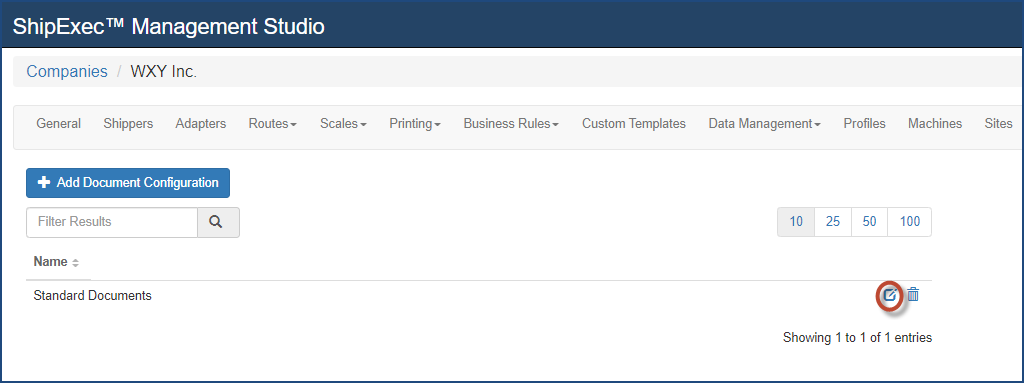
- Click the
 icon for the document configuration you want to modify. The Document Configuration Details dialog box displays.
icon for the document configuration you want to modify. The Document Configuration Details dialog box displays.
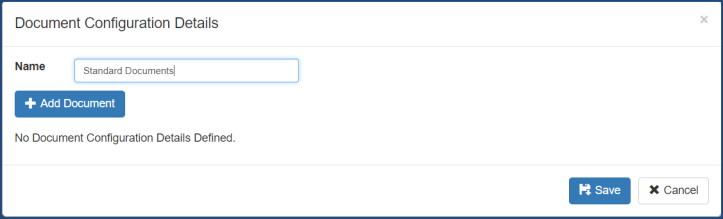
- Click Add Document to add a new document. The Add Document dialog box displays.
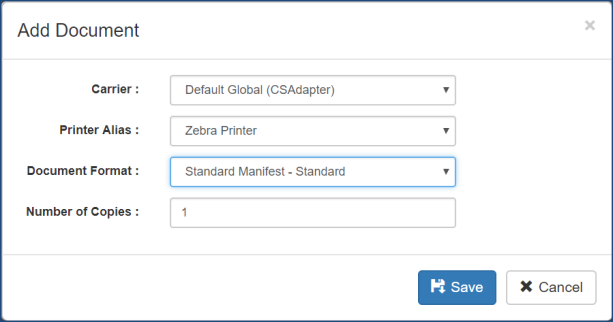
- Select the Carrier, Printer Alias, Document Format and the Number of Copies.
- Click Save to add the new document.
- Repeat steps 5 - 7 to add more documents.
- Click Save to save the document configuration.
Related Topics